Are you looking to dip your toes into the world of cryptocurrency? Bitcoin is often the first step for many, and buying it through a trusted platform like eToro makes the process smooth and secure. Whether using a bank transfer, credit card, or debit card, this guide will walk you through the steps to how to buy Bitcoin on the eToro app.
Step 1: Download and Set Up the eToro App
To purchase Bitcoin on eToro, you first have to download the trading application on your smartphone. It is available on iPhone and Android devices. The app is now readily available for download; launch it and create a new profile once installed.
Some details are necessary, such as your name, e-mail, and phone number. Once you’ve signed up for a free account, you must activate it to receive email alerts.
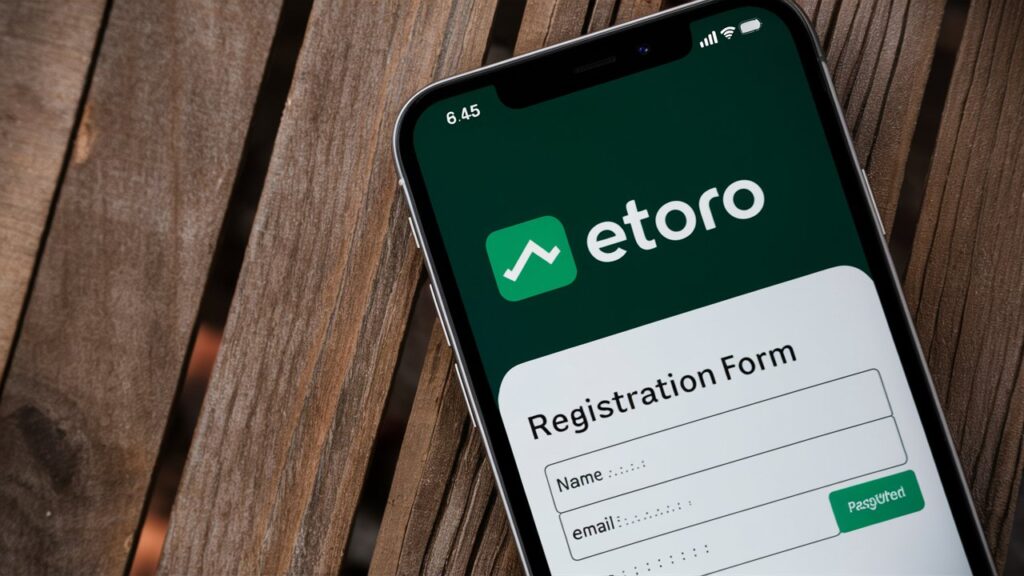
Step 2: Complete Your Profile and Verify Your Identity
To be in a position to adhere to the regulatory frameworks, eToro will prompt you to fill out your profile and undergo the identification process. This action remains mandatory for safety purposes and the availability of application capabilities.
You will be asked for details about your identity and financial details, and you may be asked to attach other identification documents such as a driver’s license or a passport.
Step 3: Deposit Funds Into Your eToro Account
After registering your account, the next step is to deposit money. eToro offers several payment methods: you can pay via bank transfer, credit card, or debit card. Here’s how to deposit using each method:
a) Bank Transfer
- Go to the ‘Deposit Funds’ section in the app.
- Choose ‘Bank Transfer’ as your payment method.
- Enter the amount you wish to deposit.
- Follow the instructions to complete the bank transfer from your online banking account.
b) Credit Card
- In the ‘Deposit Funds’ section, select ‘Credit Card.’
- Enter your credit card details and the amount you want to deposit.
- Confirm the transaction to transfer the funds instantly.
c) Debit Card
- Choose ‘Debit Card’ under the ‘Deposit Funds’ section.
- Fill in your debit card information.
- Enter the amount to deposit and confirm the transaction.
Another option is to transfer money via an online wallet, such as PayPal or Skrill. You send funds from the wallet directly to the eToro account. See the information about the minimum deposit, which can also vary depending on the country you are located in and the currency you use.
Step 4: Search for Bitcoin
With funds in your account, you’re ready to buy Bitcoin. Use the search bar at the top of the app to find Bitcoin. Simply type in “Bitcoin” or “BTC,” and the app will display Bitcoin in the search results. Tap on it to access the Bitcoin trading page.
Step 5: Analyze Bitcoin’s Market Performance
Every time one is planning to buy bitcoins, it is better to first look at the market trend of Bitcoin. At the top of the Bitcoin trading page, users can see the Bitcoin price chart, with its changes during the time and the latest Bitcoin news and sentiment.
Step 6: Choose Your Purchase Method
After buying Bitcoin, select the way to get it within the app. It is also a simple process. Depending on your preference and the funds you’ve deposited, you can buy Bitcoin using any of the following:
a) Buy with Available Balance (from Bank Transfer)
- Click the ‘Trade’ button on the Bitcoin page.
- Enter the amount of Bitcoin you want to buy.
- Confirm the purchase using the funds available in your eToro account from your bank transfer.
b) Buy with a Credit Card
- On the Bitcoin trading page, tap ‘Trade.’
- Choose ‘Credit Card’ as the payment method.
- Enter the amount and confirm the transaction.
c) Buy with a Debit Card
- Tap ‘Trade’ on the Bitcoin page.
- Select ‘Debit Card’ as your payment method.
- Enter the desired amount and confirm the purchase.
Step 7: Review and Confirm Your Purchase
When purchasing Bitcoin, ensure you have reviewed all the information displayed on the confirmation page. This includes the depth of the Bitcoin purchase, the purchase price, and the total cost. If everything looks good, click the ‘Open Trade’ button to finalize your purchase.
Step 8: Monitor Your Bitcoin Investment
Congratulations, you’ve successfully purchased Bitcoin on eToro! Now it’s time to monitor your investment. You can track your Bitcoin’s performance in the ‘Portfolio’ section of the app. Here, you can see real-time updates on your Bitcoin’s value, and you can set alerts for price changes.
Step 9: Withdraw Your Bitcoin (Optional)
If you ever want to withdraw your Bitcoin, eToro makes it easy. You can transfer your Bitcoin to an external wallet, convert it back to USD, and withdraw the funds to your bank account.
Step 10: Stay Informed and Secure
Finally, keep yourself informed about Bitcoin and the crypto market. eToro provides news, analysis, and market insights to help you make informed decisions. Also, secure your eToro account with two-factor authentication (2FA) to protect your investments.
Conclusion
Buying Bitcoin on the eToro app is straightforward, whether using a bank transfer, credit card, or debit card. By following these steps, you can confidently start your journey into cryptocurrency. Happy investing!